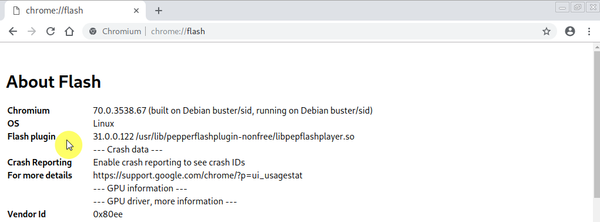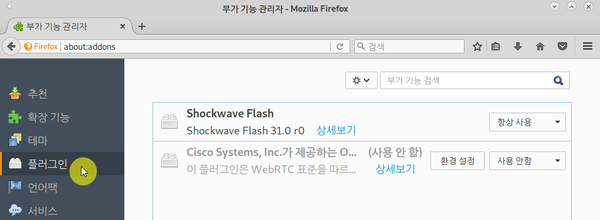Flash plugin
 이 문서는 크리에이티브 커먼즈 저작자표시-동일조건변경허락 4.0 국제 라이선스에 따라 이용할 수 있습니다.
이 문서는 크리에이티브 커먼즈 저작자표시-동일조건변경허락 4.0 국제 라이선스에 따라 이용할 수 있습니다.
목차
요약
데비안 10(buster)에서 플래시 플러그인을 설치하는 방법.
키워드
- 플래시 플러그인(Flash plugin)
- 웹 브라우저
- 크로미움(Chromium)
- 파이어폭스(Firefox)
- 패키지
- pepperflashplugin-nonfree
- browser-plugin-freshplayer-pepperflash
/etc/apt/sources.list 수정
웹 브라우저(크로미움 또는 파이어폭스 등)에서 플래시를 사용하려면, 사용하는 웹 브라우저에 맞는 플래시 플러그인(pepperflashplugin-nonfree 또는 browser-plugin-freshplayer-pepperflash)을 시스템에 설치해야 합니다. 이들 플래시 플러그인을 설치하려면, /etc/apt/sources.list 파일을 아래와 같이 수정해야 합니다(빨간색 글씨의 줄을 삭제(-)하고, 초록색 글씨의 줄을 추가(+)한다는 의미힙니다).
#
# deb cdrom:[Debian GNU/Linux buster-DI-alpha3 _Buster_ - Official Snapshot amd64 DVD Binary-1 20180612-18:53]/ buster contrib main
# deb cdrom:[Debian GNU/Linux buster-DI-alpha3 _Buster_ - Official Snapshot amd64 DVD Binary-1 20180612-18:53]/ buster contrib main
- deb http://ftp.kaist.ac.kr/debian/ buster main
+ deb http://ftp.kaist.ac.kr/debian/ buster main contrib
deb-src http://ftp.kaist.ac.kr/debian/ buster main
deb http://security.debian.org/debian-security buster/updates main contrib
deb-src http://security.debian.org/debian-security buster/updates main contrib
/etc/apt/sources.list의 내용을 수정했으므로, apt update(또는 apt-get update) 명령으로 패키지의 목록을 갱신합니다.
westporch@test-vm-01:~$ sudo apt update
플래시 플러그인 설치
웹 브라우저 별로 설치해야할 패키지는 다음과 같습니다.
| 웹 브라우저 | 설치할 패키지(플래시 플러그인) |
|---|---|
| 크로미움(v70.0.3538.67, 64-bit) | pepperflashplugin-nonfree |
| 파이어폭스(v52.9.0, 64-bit) | browser-plugin-freshplayer-pepperflash |
크로미움
pepperflashplugin-nonfree 패키지를 설치합니다.
westporch@test-vm-01:~$ sudo apt install pepperflashplugin-nonfree
플래시 플러그인을 설치했으므로, /etc/apt/sources.list의 내용을 원래대로 되돌립니다(아래 참고).
#
# deb cdrom:[Debian GNU/Linux buster-DI-alpha3 _Buster_ - Official Snapshot amd64 DVD Binary-1 20180612-18:53]/ buster contrib main
# deb cdrom:[Debian GNU/Linux buster-DI-alpha3 _Buster_ - Official Snapshot amd64 DVD Binary-1 20180612-18:53]/ buster contrib main
+ deb http://ftp.kaist.ac.kr/debian/ buster main
- deb http://ftp.kaist.ac.kr/debian/ buster main contrib
deb-src http://ftp.kaist.ac.kr/debian/ buster main
deb http://security.debian.org/debian-security buster/updates main contrib
deb-src http://security.debian.org/debian-security buster/updates main contrib
파이어폭스
browser-plugin-freshplayer-pepperflash를 설치합니다.
westporch@test-vm-02:~$ sudo apt install browser-plugin-freshplayer-pepperflash
플래시 플러그인을 설치했으므로, /etc/apt/sources.list의 내용을 원래대로 되돌립니다(아래 참고).
#
# deb cdrom:[Debian GNU/Linux buster-DI-alpha3 _Buster_ - Official Snapshot amd64 DVD Binary-1 20180612-18:53]/ buster contrib main
# deb cdrom:[Debian GNU/Linux buster-DI-alpha3 _Buster_ - Official Snapshot amd64 DVD Binary-1 20180612-18:53]/ buster contrib main
+ deb http://ftp.kaist.ac.kr/debian/ buster main
- deb http://ftp.kaist.ac.kr/debian/ buster main contrib
deb-src http://ftp.kaist.ac.kr/debian/ buster main
deb http://security.debian.org/debian-security buster/updates main contrib
deb-src http://security.debian.org/debian-security buster/updates main contrib
플래시 플러그인 설치 확인
크로미움
크로미움에서 플래시 플러그인이 제대로 설치되었는지 확인하려면, 우선 주소창에 chrome://flash를 입력합니다. 플러그인의 설치가 제대로 되었다면, 'Flash plugin' 항목에서 플래시 플러그인의 정보를 확인할 수 있습니다(아래 갈무리 참고).
파이어폭스
파이어폭스에서 플래시 플러그인이 제대로 설치되었는지 확인하려면, 우선 주소창에 'about:addons'를 입력한 후, '플러그인' 항목을 선택합니다. 'Shockwave Flash' 플러그인이 보이면 플래시 플러그인이 제대로 설치된 것입니다(아래 갈무리 참고).